How I backup my Photos
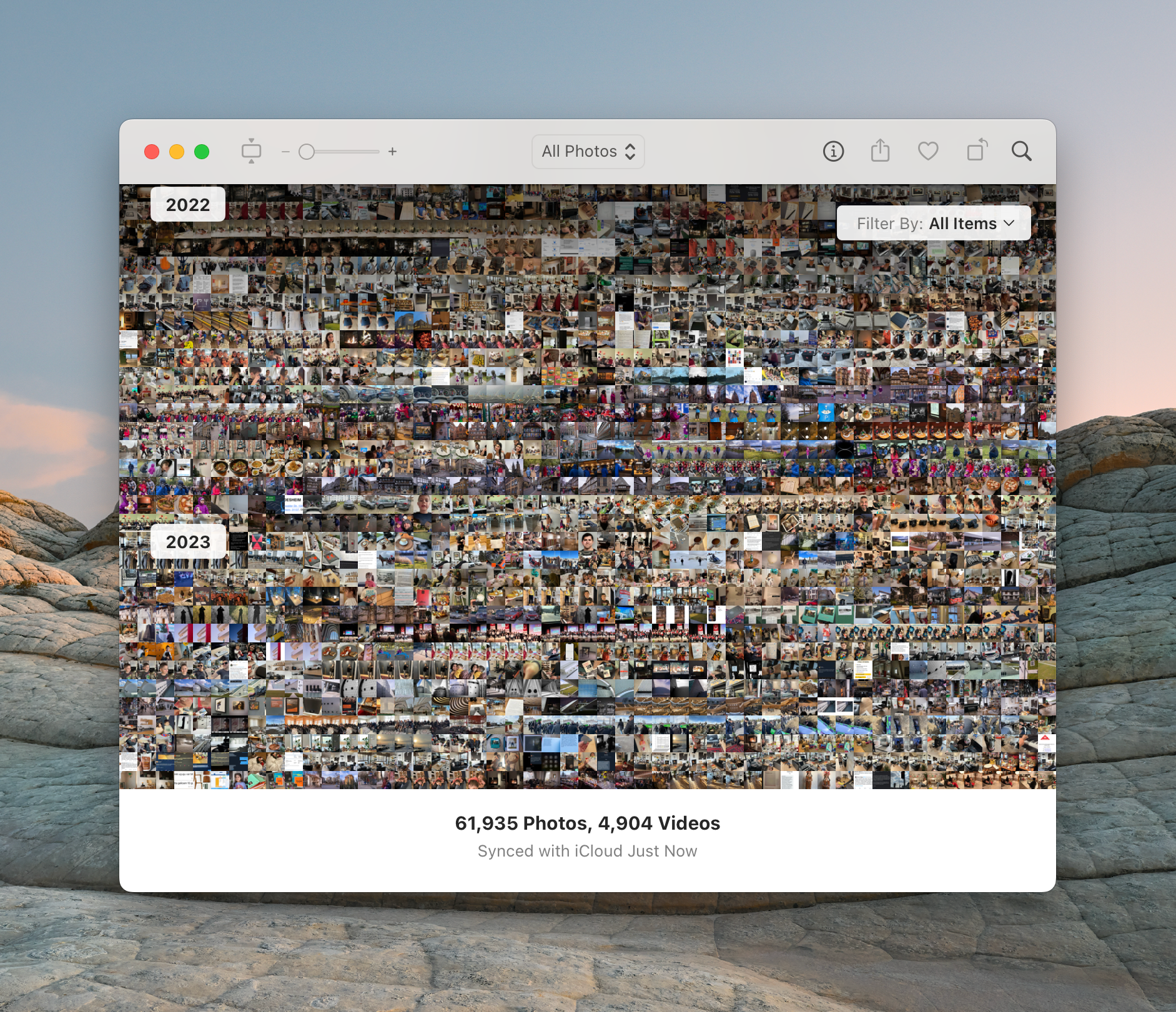
This will be a short topic, but I wanted to get it out of my mind. I have 62K photos and 5k videos, and I want to ensure I can back up my Photos for decades with no issues.
I gave a lot of thought to how I could back up my photos to multiple locations. It’s surprisingly hard to have a good backup system in place that meets these goals:
- Photos should be synced between all your devices
- Photos should be periodically backed up to two or more places
None of the mainstream photo alternatives, such as Google Photos or Apple Photos, allows you to do this. They are superb at syncing and resurfacing photos but terrible at backing up all your photos.
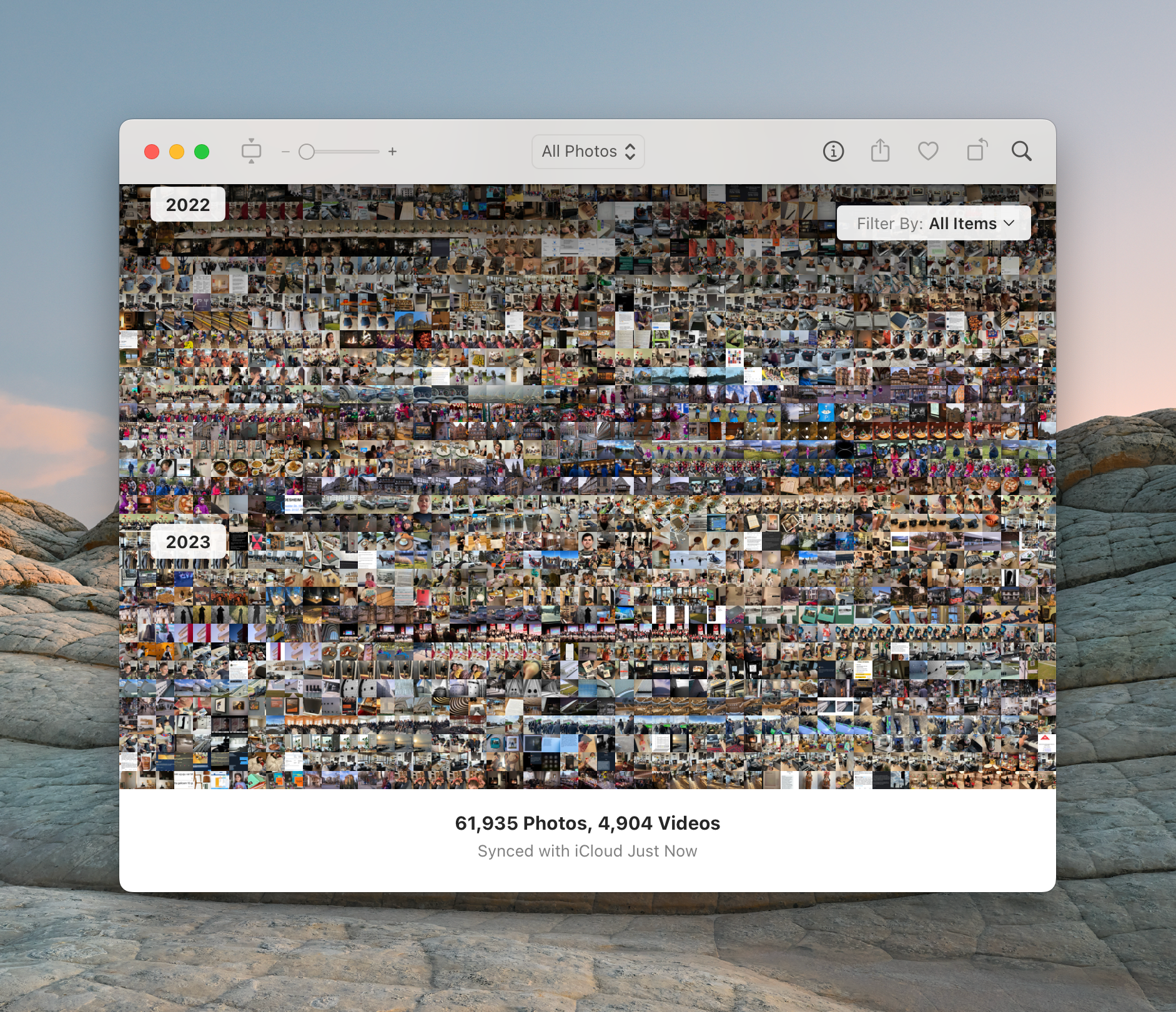
Having your photos in the cloud is one thing. Still, it should be safe against accidental account closures (what will you do if Google suddenly closes your account?) or accidental deletion (what if someone breaches your account and deletes all your photos?). I use Apple Photos as I’m invested in the Apple ecosystem, and it works fine and syncs all my photos across my devices.
The Apple Photos app on macOS has two modes it can operate:
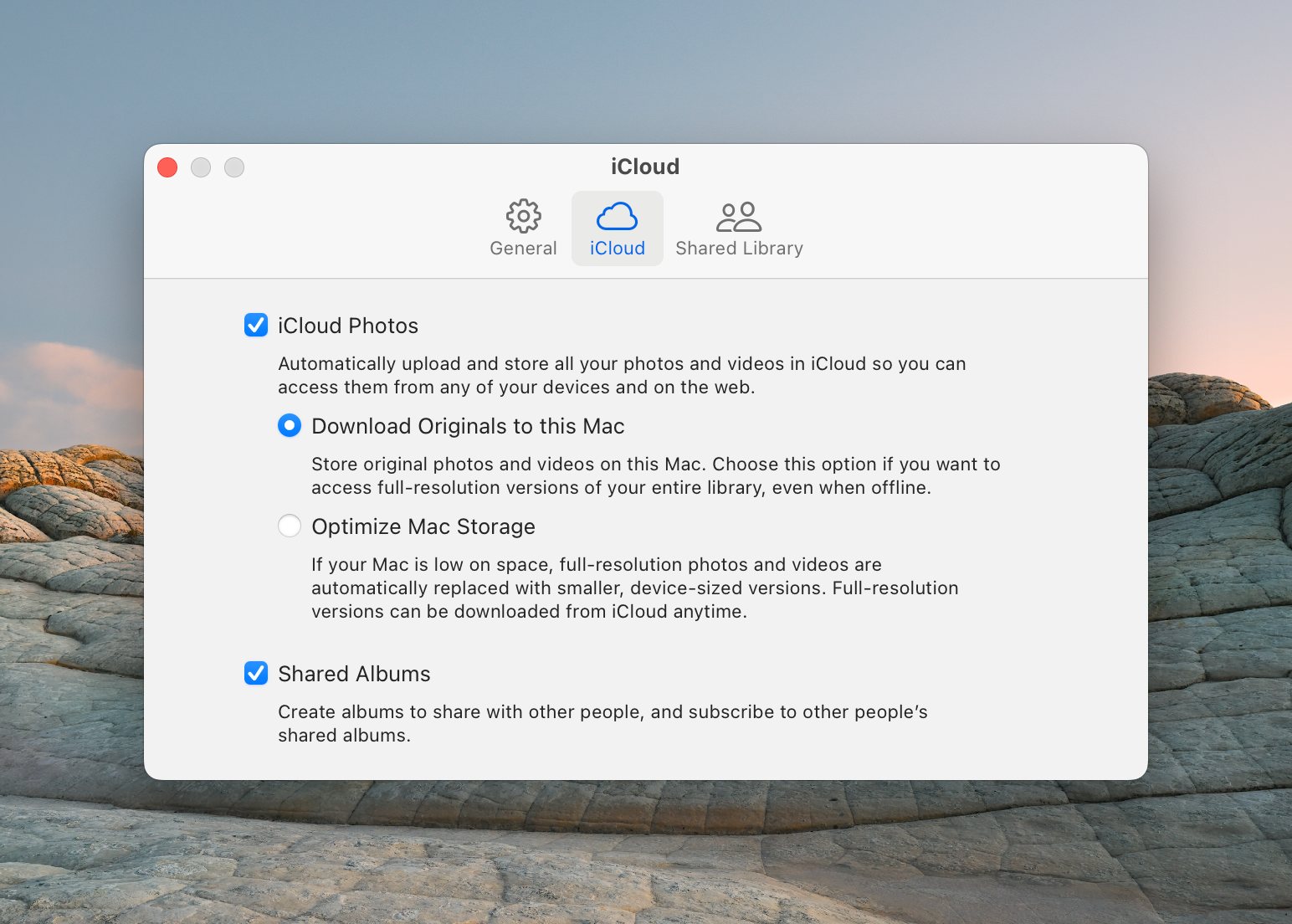
The original versions are not downloaded to your machine in the optimized mode; they are stored in the cloud and only get downloaded when you view them. This mode is excellent if you don’t have a lot of storage or use an iPhone.
However, having a Mac with a large disk is great because you can download all your original photos to your machine. And this is the detail I use for backing up my photos. The native Apple Photos application syncs all your photos with all your devices, and the originals are stored on your machine. You can quickly check how much storage all your photos occupy.
$ cd /Users/fatih/Pictures/Photos Library.photoslibrary
$ du -sh ./
614G
From there, I set up TimeMachine to back up my whole disk to a Synology NAS with two 8 TB disks setup with Raid 1. That’s my local backup. I configured a virtual disk that slices around 4 TB for TimeMachine and assigned a custom user.
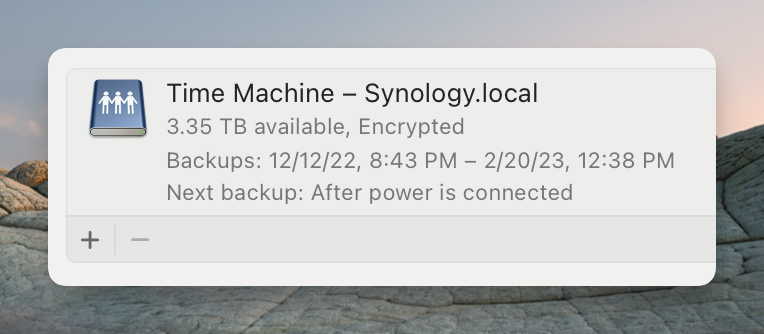
On top of this, my whole computer is backed up to Cloud via Arq (you can also use Backblaze). I had to reset the backups recently as I switched to a new personal MacBook, but the logic still applies here.
I also use Lightroom CC with 2TB of cloud storage via the Photography Plan. However, I only use it to import my Leica M11 Raw files, edit them, and export the JPEGs to Apple Photos (so the photos are propagated to all my devices). I don’t delete any RAW, so Lightroom CC is my scratch storage for the RAW files, and I treat them as transient.
With this setup, all my photos are backed to three locations:
- On my MacBook Air
- On my Synology
- On cloud via Arq/Backblaze.
This is the best setup that works so far for me, and I have a copy of the originals in three locations, and it gives me peace of mind.
The monthly cost for this setup is around $37 :
- $10 for Apple iCloud 2TB plan
- $6 for Arq/ $7 for Backblaze
- $20 for Adobe Photography Plan with 2TB storage (Obviously, you don’t need this. But I work with RAW files, and I like having a set of professional tools to edit my photos. This plan also includes Photoshop/Lightroom)
There are also the initial costs for a NAS with a minimum RAID 1 setup. Because this varies so much on what kind of NAS you bought and how cheap you could get SSD disks (such as Seagate IronWolf), I’ll give a ballpark of around $700.
And that’s how my backup system works. I’m always looking for improvements in my backup plan. So let me know if you have better solutions. Happy to change my approach to backing up photos if there are better opportunities out there.